Amazon A+ Content Best Practices & Beginner’s Guide
Amazon’s A+ Content is one of the most important and effective methods for growing your marketplace success.
In fact A+ Content is specifically designed for brands that want to be able to better promote their own proprietary products. By following Amazon A+ Content best practices and Amazon’s Seller Central guidelines business can create richer content that better grabs shopper attention and can hopefully boost conversion rates and increase rankings.
Since its creation Amazon has grown to become the most popular marketplace in the world with more than 197 million visitors a month. With a US eCommerce share of 49% Amazon has over 2.5 million sellers and it moves more than 4,000 products every minute for SMB businesses. For brands and eCommerce sites the potential for Amazon sales success is now too good to pass up, and extending your efforts to the digital marketplace giant means check out all the available marketing opportunities.
Many sellers are vendors that compete for purchases on products sold by dozens of other sellers – in order to get sales they have to win the buy box. But for brands that want to push their own products, Amazon’s A+ Content is crucial to sales growth and isn’t hampered by competition. It’s a win-win!
So we’ve set up a guide for how to create A+ content on Amazon. These content best practices include guidelines from Amazon’s Seller Central official guidance and pro strategies from Amazon marketers.
What is A+ content?
A+ content is content meant for product listing pages on Amazon that extents the product description beyond the short block of text and bullet points that are normally available. It allows brands to change the product description for whichever product ASINs that they choose and to add more rich imagery or formatting.
According to Amazon you can “describe your product features in a different way by including a unique brand story, enhanced images, and text placements. Adding A+ to your product detail pages can result in higher conversion rates, increased traffic, and increased sales when used effectively.”
In order to be able to use Amazon’s A+ content feature, brand owners have to register on Amazon’s brand registry and wait for approval. Once your brand is approved you can add up to 15 ASINs per month with premium content, but only to products that have been approved as part of your brand catalog.
With accurate, informative content and more sales you will be much more likely to get satisfied reviews which can boost your SEO rankings even more!
How can it help your rankings?
The Amazon A9 algorithm considers a range of factors for ranking products in its search results. This can include everything from back-end keywords to bullet points, to product titles, to reviews.
The main way that Amazon’s A+ Content can help your brand specifically though is through performance based ranking factors. The better your products perform, the better they will rank for certain search queries. These factors include CTR (or click-through rate, basically a percentage of how many people click on your product), CR (conversion rate, a percentage of how many clicks lead to conversions) and your raw sales numbers.
CR and sales are the main elements here, since the ranking factors that effectively bring people onto your product pages are not limited to just A+ Content. But A+ content has the benefit of providing professional looking, eye-catching, and aesthetic content that is more likely to lead to a conversion. Good A+ Content will boost sales and conversion-rate better than regular content and this can give you an advantage in Amazon SEO that other sellers might not have.
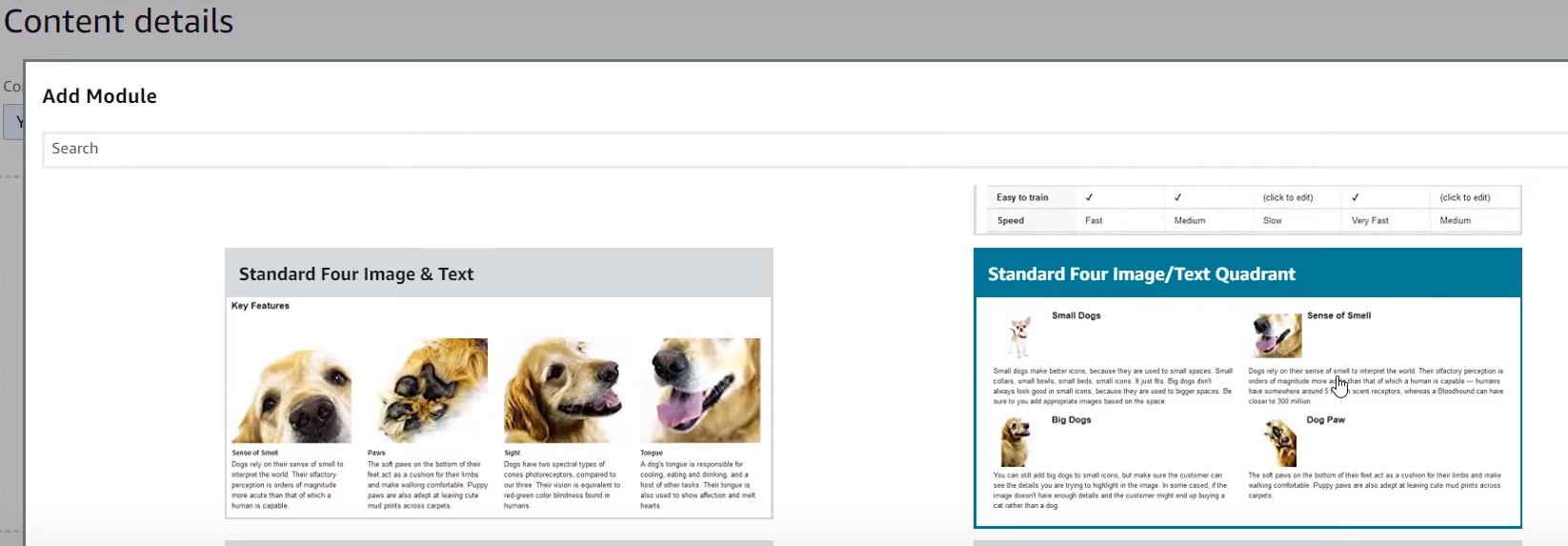
How to create A+ content on Amazon
EBC was originally only intended for vendors on the Amazon platform, but now it’s available to all sellers that are a part of the brand registry. Amazon has changed the name from Enhanced Brand Content (EBC) to A+ Content, but the basic idea is still the same.
Compared to the traditional text-description/bullet points of product detail pages, Amazon’s A+ content looks a lot more like an infographic. And the interface in Seller Central is relatively simple to use, all you need to know is what sort of content you want to add and sort it into the various types of “modules” available.
When it comes to A+ Content the goal is less about traffic, and more about conversions. Of course, these are both ranking factors in Amazon SEO, but conversion rate is a more desirable goal.
Here are some of the key steps to creating Amazon A+ content and the types of modules available:
- Hero Image. The aim of the hero image should be to grab the attention of shoppers in the Amazon search results page (SERP). The first image they see in your product listing will be the most important since common shopping behavior is to scan the photos at the top and then skip to the rest of the content.
- Story. This part is sort of unofficial but it’s a best practice for trying to get the most out of your content. Here the “story” means connecting emotionally with the shopper or with the target audience you are looking to attract on Amazon. This means putting some verve and some art into the product listing as a brand. Your story should be person focused, not product focused. Usually this means highlighting the backstory of your company creation, the motivation behind the product development, or a story of how the product has helped customers.
- Slideshow. These consist of the “modules” that are mentioned above as available options in the “A+ Content Manager” on Amazon Seller Central. One of the main benefits of the slideshow is that encourages the customer to actually interact with your product listing. Plus, each section of the slideshow can emphasize a main selling point of the product with complete display of text and photos emphasizing the value of that selling point or providing more detail.
- Graphics. Can visually communicate the quality or selling points of the products. Since common eCommerce shopping behavior on platform like Amazon means that shoppers often skim product listing, the pleasing visuals of the A+ Content can be key. Be creative! Don’t be afraid to also include text in the graphics here, but avoid walls of text. Break up product selling points into easy-to-digest text blows with simple graphical icons.
- Banner. The banner is a sort of “hero” image but for the graphics, one striking image that promotes a key characteristic of the product. The banner should be visually pleasing and professional with a claim of some kind claim about the product that can really grab attention while being less text focused than the other graphics.
- Product Carousel. The product slider carousel can help you promote other products which can help not only increase CTR on your own brand’s products but it also decrease the likelihood that shoppers will click away to competitor products recommended by Amazon. A good practice here is to point shoppers to related products or other products in the same range of items you – this means it can operate as a sort of “comparison table” for your other products. The product carousel is intended to let you compare your products against competitors or other products you offer that exist in the same vein.
- Video. Amazon’s A+ Content also gives you the ability to integrate videos into your product listings which are better for customer interaction and information. These can give more detailed information about your products. Videos can be high-definition (720p) and up-to 3 minutes in length.
How to add submit A+ Content in Seller Central
In order to add your content to Amazon you’ll have to do it through your Seller Central account.
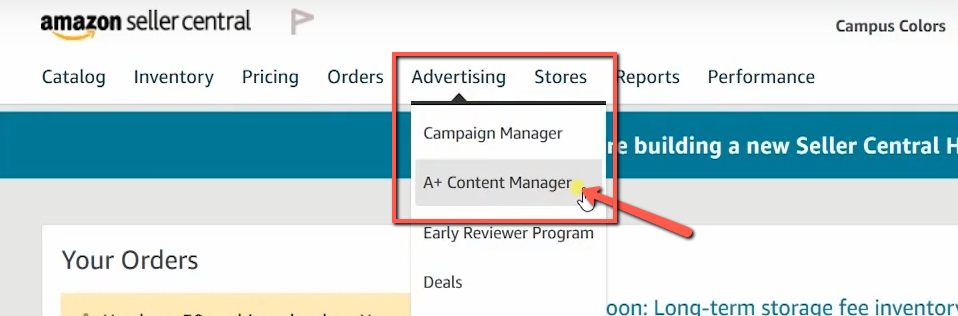
Amazon’s A+ content is designed to give private label brands an option for high-quality content that can boost conversion. The Enhanced Brand Content (EBC) tool allows sellers to add more visually appealing content to their product descriptions – including images, line breaks, formatted text, etc. (NOTE: A+ Content is the new name of what was formerly called EBC)
A+ content is an important opportunity for brands that want to highlight their unique products against competitor products sold by vendors.
We’ve set up this guide for how to add you’re A+ Content to products in your Seller Central store.
- How to get there: log in to your account > go to “Advertising in the top nav-bar > select “A+ Content Manager” in the drop down menu > select the “Create A+” button next to individual products or use the “Start creating A+ content” button located at the upper right of the page.
- Here there are fields for content name, language, company logo (minimum size of 600×180 pixels), image keywords, product description text, plus options for “Add Modules” that provide options for different layouts of A+ content. Additional images can be added here too (plus text for images). You can also add additional modules as well if you want to. Modules should be added in chronological order for the order that you want them to appear in.
- After you’ve done that, you need to apply ASINs under the “Add ASINs” section. Amazon says here to “search for ASINs to apply to this content. Once you’ve chosen the ASINs you want to use this content for, click “Apply content.”
- Next, click “Next: Review & Submit” in the upper right corner.
- Next, click the “Submit for approval” button. Or you can save your content as a draft to be added later.
- It usually takes 24-48 hours for content to be approved but can take longer in some cases.
Learn More
| Contact us to learn more about paid media marketing and our Amazon SEO services and for insight on how to create A+ Content on Amazon. |
Our team of marketers offer professional Amazon SEO and paid marketing strategies designed specifically for increased product performance.
