What is the New Google Analytics 4?
Google recently announced a new version of Analytics – describing it as the new default version of its famous data collection and web traffic analysis software.
What is Google Analytics 4? What does the new version mean for marketers and how does it compare to the traditional version?
Google’s Analytics reporting tool is widely used by millions of businesses and websites to track user interaction across web domains, mobile apps, and offline APIs. Most businesses know this platform as the tool that helps them track the amount of web traffic they get, monitor important marketing channels, and to measure their main KPIs. And now with Google Analytics 4, Google is offering a new version that’s very different from the traditional “universal” Analytics.
The new Google Analytics 4 comes with a bunch of key features that make it very different from the old version. One of the biggest differences is the new data modeling feature that uses AI to fill in gaps in data where traditional Analytics may be blocked by cookie-consent rules, blocked JavaScript and a focus on privacy.
Additionally the user-interface for the new default Google Analytics is very different. So here’s a walkthrough for some of the most important differences.
What is Google Analytics 4?
Google self-describes the purpose of the new Google Analytics as a next generation approach to “privacy-first” tracking, x-channel measurement, and AI based predictive data all at once. By applying Google’s advanced machine learning models, the new Analytics can fill out data for website traffic and user behavior without relying on having “hits” come from every page.
Google Analytics 4 is built on the same platform for the “App + Web” system that they released in 2019. The App + Web version of Analytics was mainly focused on cross-channel data, meaning that it gave marketers a way to track users across apps, software, and a website.
All this means that its main goal is to shift the way data is shown to focus on users – mainly the user journey from first visit to final conversion.
Plus GA4 is all about “events.” These events are the main way that data is presented in the new Google Analytics.
Finally, the machine-learning processing in this new Analytics means that it can fill in gaps where businesses aren’t able to understand their complete customer base because of users that opt out of cookie usage and data collection. Internet users and even browser companies are becoming increasingly stingy about allowing Analytics to track sessions or return users by using cookies – for example, Mozilla Firefox has moved to block Analytics, and a lot of websites are starting to use visitor consent to define their Analytics tracking.
The need for something like Google Analytics 4 largely comes from new privacy protection laws (like the GDPR and CCPA) and the diminished stability of traditional analytics. A lot of businesses using the traditional Universal Google Analytics could often run into issues with inaccurate or missing data due to cookie consent options required by these laws.
Highlights of the new Google Analytics 4
- It’s built with machine learning as the main form of data measurement, using “modeling” that can extrapolate from existing data and make assumptions about site traffic/user behavior. The new AI powered “Insights” feature is meant to automatically highlight helpful information for marketers.
- It’s focused on giving marketers a “more complete understanding of the customer journey across devices.” And it seems that it’s more focused on measuring an end-to-end shopper journey, and not just individual metrics across devices/pages/segments.
- It’s designed to be “future proof” and work in a world without cookies or identifying data.
- Google Analytics 4 features “data streams” instead of the views and segments used by old Universal Analytics properties.
- There is no “view” level section of GA4. Whereas traditional Universal Analytics famously has three levels (Account, Property, and View), GA4 only has Account and Property levels.
- Whereas “event tracking” in classic Analytics required modified Analytics code or gtag.js script, Google Analytics 4 claims to enable editing, tracking and fine-tuning of events within the UI. This means interactions like clicks, page-scroll, and more.
New features of GA4
- GA4 will allow marketers to edit, correct and fine-tune the way events are tracked in their analytics without having to editing on-site code.
- Data Import can now include a wide range of data from non-website sources (like apps for example) all within one property.
- Cross-domain tracking that does not require code adjustments either, can be done within the UI.
- A “Life Cycle Report” which seems to be one of the biggest changes in Analytics and focuses on user journey. Plus “templated reports for ecommerce funnels” give marketers a way to display and visualize data – a feature that before was only available in Analytics 360 accounts.
Introduction to GA4
To get familiar with the new version of Analytics marketers can check out Google’s own video guides on the new interface. They can also set up a new property in their existing Analytics account and click through the new version on their own.
Their videos show how to set-up a Google Analytics 4 property with either a universal version of gtag.js tracking or with a Google Tag Manger (GTM) account. There is also a short walkthrough of the interface. Information on managing accounts and properties and lots of information on managing the Admin section.
What are the differences between Universal Analytics and Google Analytics 4?
The biggest difference between traditional Universal Analytics and the new Google Analytics 4 is the user-interface.
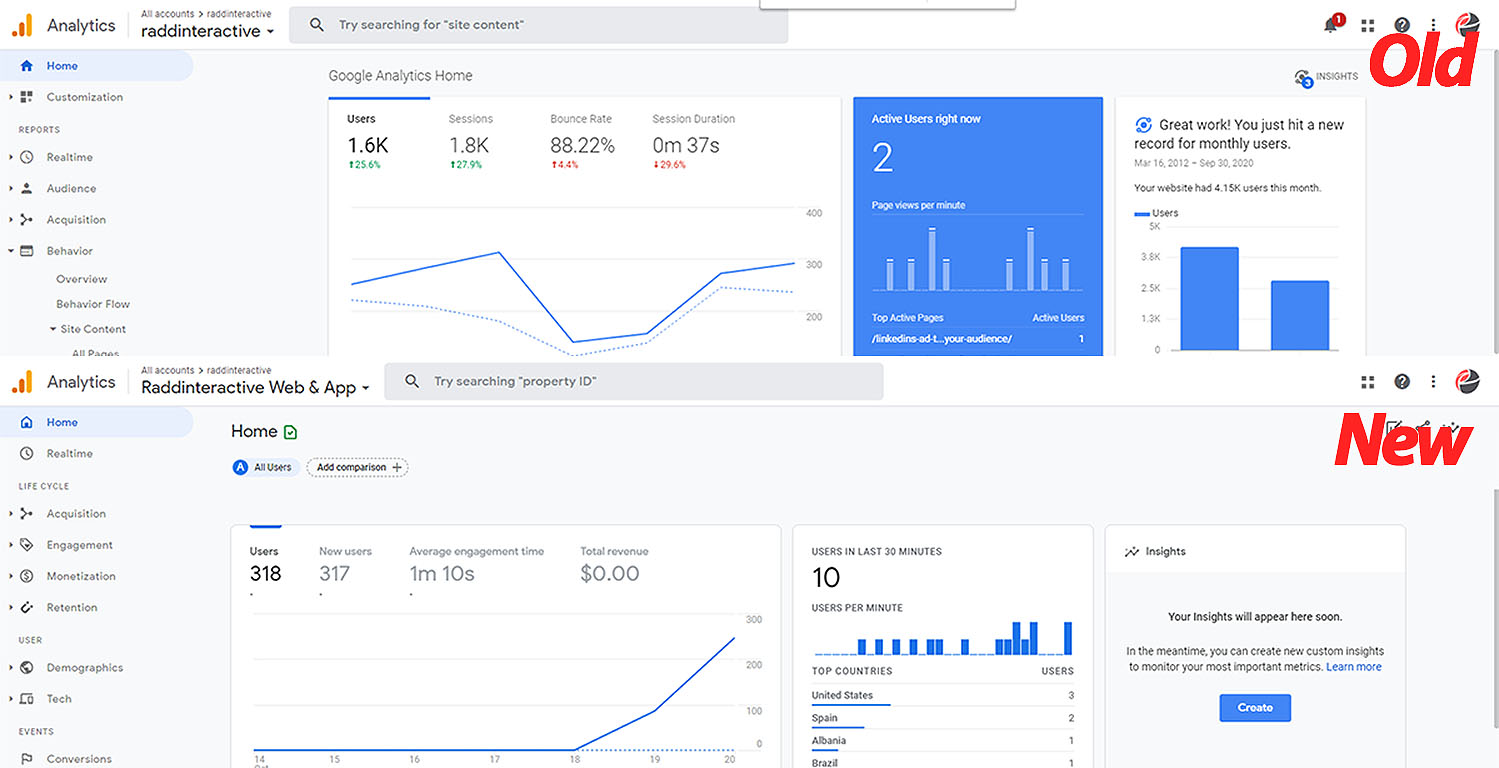
Marketers and businesses should not expect to find many of the old default reports and even some features that they are used too. Traditional Analytics features three tiers of data organization (Account > Property > View) but now there are only two: account and property.
There are also many differences in data collection between Universal Analytics and Google Analytics 4 properties – particularly in how data is defined and what data elements are called. Here is a bit of an introduction to concepts in GA4:
- Events: these are user interactions with a website or app – like page views, button clicks, user actions, etc. Unlike before, events do not require adding customized code into the on-site Analytics tracking code, some events are measured by default.
- Parameters: additional bits of information that give context to each event. For example, parameters can be used to describe the value of a purchase, or to provide context into where, how, and why the event was logged. These can include page titles, article IDs, etc. – these are most analogous to many of the “dimensions” that were available before.
- User property: attributes or demographic information about the user.
- User ID: which is used for cross-platform user tracking.
In addition to these key terms there a few other key concepts that differ from the data marketers will remember from the old version of Analytics. Understanding how to use the new version of Analytics will require adapting to new concepts and understanding how to use them for your business’s KPIs.
“Page views” from traditional Analytics translate to the “page_view” event in GA4. Remember that for events, a Universal Analytics event has a Category, Action, and Label and is its own hit type. In GA4, however, every “hit” is an event; there is no longer a distinction between hit types. They are all treated equally by the processing platform.
According to Google, “it’s better to rethink your data collection in terms of the Google Analytics 4 model rather than port your existing event structure to Google Analytics 4.”
For sessions: many marketers and businesses might wonder, why are sessions lower in GA4? Differences in the way that hits are processed timewise can make sessions appear as lower (see the above link for info). Marketers should not expect that their data will match up exactly. Google also explains why that is by saying, “some aspects of session counting differ between the two platforms. For instance, in Universal Analytics, a new campaign will start a new session regardless of activity, however, a new campaign does not begin a new session in Google Analytics 4. This may lead to lower session counts in your Google Analytics 4 reports.”
Differences in the way delayed data is handled can also cause differences in your data. In traditional Analytics, hits are processed if they arrive within 4 hours of the end of the day, but Google Analytics 4 processes events which arrive up to 72 hours later.
For parameters, one key difference is that page URLs or URIs are not display prominently like they were in old Google Analytics as dimensions. These are treated now as parameters like “page_location.” It seems like Google doesn’t want marketers or businesses to think of these events in terms of “URL” or “web site” page (at least not as the primary parameter) instead identifying “screens” or “page title” means much easier cross over between mobile sites, desktop sites, apps, etc.
Using a dual set up with both new and old
Marketers can use both Universal Analytics and GA4 side-by-side. There’s no indication of if/when the old style of Analytics will be deprecated but businesses with Universal Analytics properties can continue to use that version.
Marketers will not be forced to switch over to the new version of Analytics, but any new properties or any new accounts will default to Google Analytics 4. Many businesses may want to create a new version of the Google Analytics 4 property using the App + Web property set-up so that they can let data start to populate, and so they can become accustomed to the new UI and to make sense of the new way data is shown.
Like we explained above, Google warns that users shouldn’t expect their data to look the same across both versions. Because these two platforms are very different conceptually – and because “hits” now measure things like events and parameters differently (even across devices) – the data will not perfectly align with the familiar reports in the old version.
Can you still use a landing pages report for important marketing data? … (Sort of)
Landing pages are an important concept in digital marketing since they help businesses and brands understand how people come to their site.
Tracking landing pages in Google Analytics means being able to optimize the right pages and being able to measure your paid advertising and SEO marketing efforts. But because of the way that Google Analytics 4 focuses on measuring users, there isn’t an exact proxy for the Landing Pages report. However, the various elements used in this report are still available and the equivalent data can be found.
Here’s how to get Landing pages and new-session data in Google Analytics 4:
- Go to: Life Cycle > Engagement > Pages and screens.
- Change the left side column to “Page path and screen class.”
- Click the “All Users” button near the upper left, and then change the dimension to “User medium” and then select the dimension value to the medium you need (for example, “organic” to measure SEO campaign results).
- To shows only “sessions” instead of views you can click the drop-down menu under “Event count” and select “session_start.”
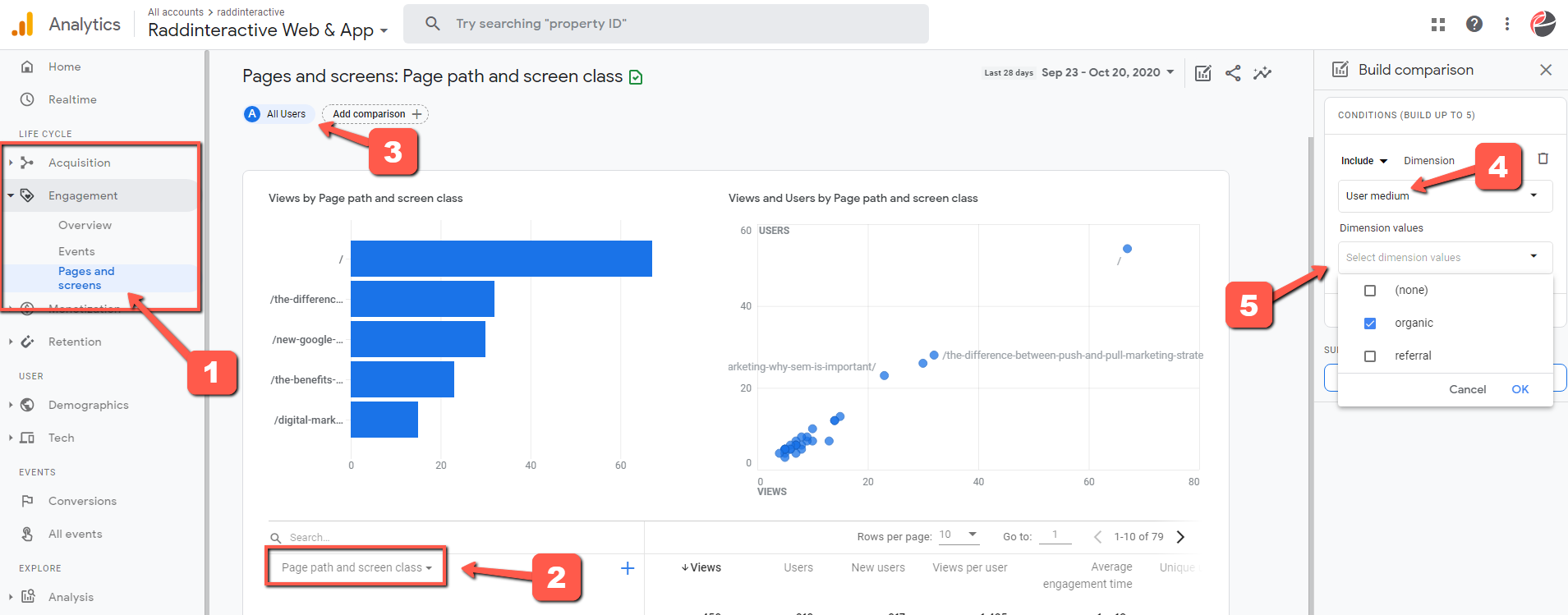
This is the best way to replicate the “Landing Page” report (with the “Organic” segment) that marketers might be familiar with in the traditional version of Analytics.
Without changing any settings here the interface will show “Page title and screen class” instead, which will display the data in relation to the landing page’s title. This may be a useful way of identifying the page (or screen) where users landed, but the best way of mimicking the classic “Landing Pages” report – with page URLs shown – is to use the “Page path and screen class” option.
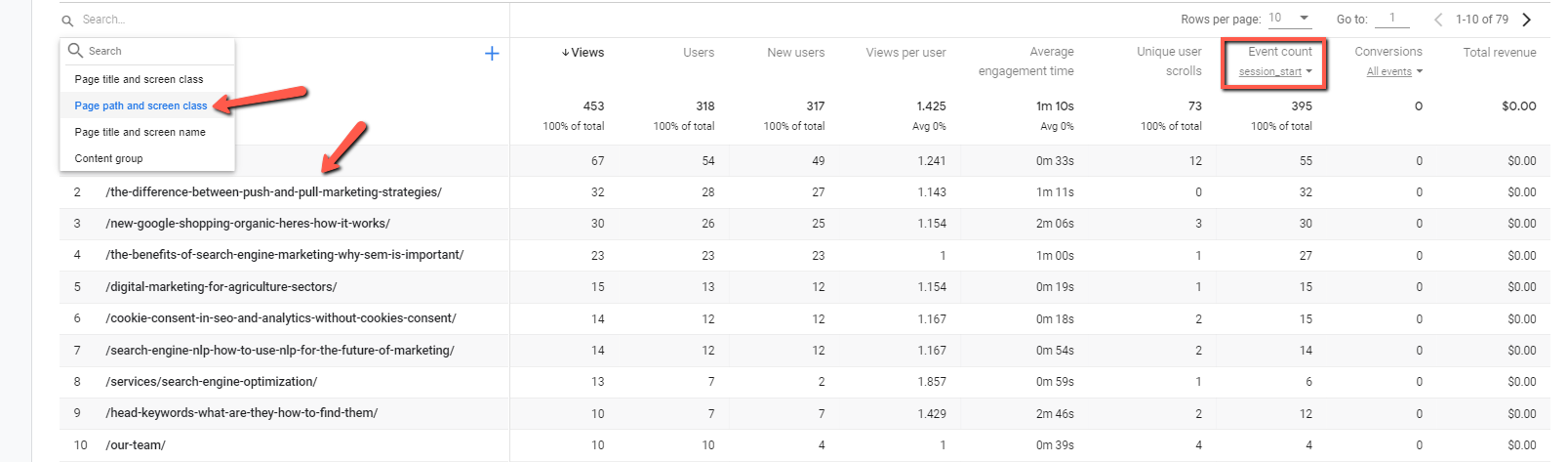
How to set-up Google Analytics 4
There are a couple ways of setting up a new Google Analytics property for your site. Businesses can set up a property of this new version (formerly known as an App + Web property) in the Domain section of their existing accounts.
Here’s how you can get started with setting up a property alongside your existing Universal Analytics:
- Sign into the Analytics account with your website’s existing property.
- Navigate to the Admin section.
- In the Account column, select the account in which you want to create the property.
- In the Property column, select the desired Universal Analytics property for your site.
- If the option is available users can select “Upgrade to GA4” and follow the prompts. But in some cases this button may not be available.
- In this case select “Create property” and then follow the steps to create a new property for “Web + App,” by default this will lead to a new Google Analytics 4 property.
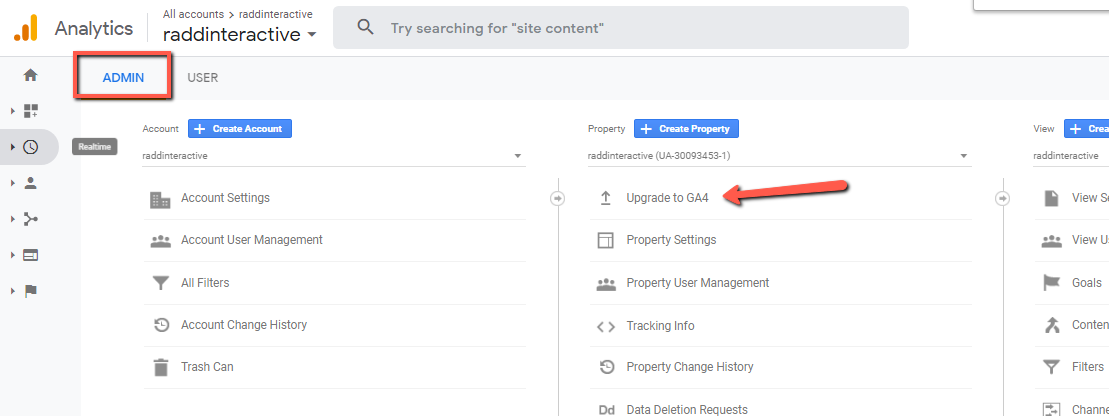
After this step is completed users should have a new version of GA4. But the set-up process isn’t finished yet. Some other steps are still necessary before data will begin to appear in the Google Analytics 4 interface.
To “enable data collection” there are two main ways: connect the existing tracking data from your traditional Analytics, or essentially start with new tags that you can add to your website much the same way tags are added for older versions of Analytics. If your site uses the gtag.js tag, you’ll have the option to enable data collection using your existing tags.
Within the GA4 property, you can add “Data streams” by selecting Data Streams in the property column of the Admin area. Next select “Add stream” for the type of data you want to track – by default most business may want to select “Web” for their website.
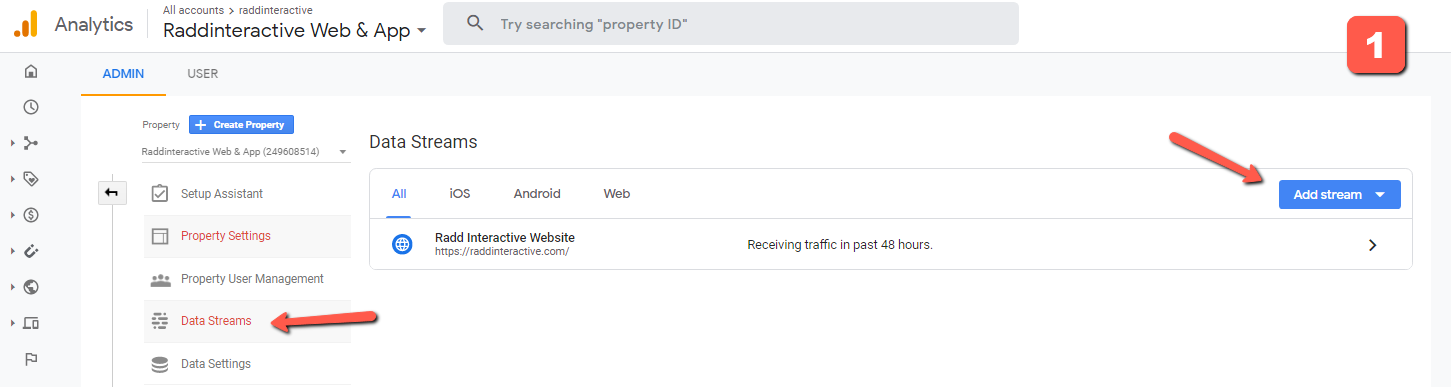
Next enter in the correct domain, give it a name, and click “Create stream.” The “Tagging Instruction” area here is most important for making sure you’re properly connecting tracking information for a new Google Analytics 4 property.

Using “Connected Site Tags”
According to Google, using Connected Site tags for tagging is only possible if 100% of page URLs are tagged with the gtag.j (including with Google Tag Manager, 3rd part content-management systems (CMs), and partial gtag.js implementations). Especially since many marketers and businesses might find that “custom” configurations or irregular track code set-ups might not properly send data to the GA4 property.
This suggests that this might not be the best way to do it for most sites since it might not work exactly as expected in some cases. Instead adding a new GA4 ID alongside the existing code snippet might be a safer bet.
Connected site tags require the full site to be consistently tagged using a gtag.js snippet that is controlled by a single Universal Analytics property. If the pages using traditional Universal Analytics have “mixed implementations” then only the eligible data will be sent to GA4.
Learn More
Contact us to learn more about the new Google Analytics 4 property or to learn more about using data for a professional digital marketing strategy. Fill out the form below or check out our testimonials to see how we help businesses grow online.
