How to Add a Sitemap to Google Search Console (Step-by-Step)
Sitemaps are an important tool for getting your site discovered by search engines. You can also add a sitemap to Google’s Search Console to better improve indexing for your site.
For SEO, having a sitemap is critical to having your important pages indexed, demonstrating which pages are valuable, and having them indexed regularly to make sure only your most-up-to-date content is appearing in search results. If your pages get dropped, even briefly, from search results than you could lose rankings and it can take a long time to regain them. Sitemaps are a great way of making sure your index status is stable.
So we’ve set up a simple guide for how to add a site map in Google Search Console.
But first, what is Search Console, and what is it used for?
Search Console used to be called Webmaster Tools but has since been rebranded. It’s functions as a free tool to let business owners, marketers, and webmasters understand how their site is appearing in the Google search index as well as to give them resources for maintaining a healthy site and for fixing issues as they appear. It also allows Google to provide warnings about possible issues or to notify site owners of penalties.
There is also a built-in way to add a sitemap to Google Search Console.
What is a sitemap exactly?
A sitemap is a file you place within your domain with info about pages, videos, and other files on your site, and the relationships between them. Google can read this file and use it as a quick and easy directory for finding and crawling pages on your site. It can also tell Google: when the page was last updated, how often the page is changed, and any alternate language versions of a page. This is critical part of how Googlebot’s crawling and indexing works. Googlebot relies on a href links to hop from page-to-page, and a sitemap is a way of giving Googlebot a nice, clean, and simple list of each one.
This is an important part of search engine optimization since being able to improve rankings and increase search traffic starts with getting indexed. As online businesses and websites build out an SEO strategy, making sure your site (and all your products) are able to appear to search is critical.
Without a sitemap it’s possible your SEO could be seriously underperforming.
Keep reading to follow our step-by-step guide for adding a sitemap to Google’s Search Console platform. But first it’s important to know what sitemaps are, and why/if you need one.
Do you need to add a sitemap to Search Console?
Technically no. To get your business listed on Google search, it’s possible to just do nothing and let Google find and discover your site naturally. For smaller or medium sized sites this will work (but it will be slower.) In these cases a sitemap might not even be necessary.
At the end of the day though, there’s no downside to having one.
For larger sites, you might need a sitemap if you want to avoid unreliable indexing, having your pages dropped from Google’s index, or having deeply-buried pages not indexed at all.
If your site’s pages are linked together and can be navigated to from other areas of the site, then Google can usually discover most of your site. But a sitemap can improve crawling and reduce server resources.
You can refer to Google’s Search Console Help guidance for suggestions about when submitting a sitemap makes sense:
- Your site is really large. The larger your site, the more likely it is that Googlebot may miss some pages, especially for large sites like eCommerce sites or marketplaces.
- Your site has a large archive of content pages, isolated pages, or pages that are that are not linked together.
- Your site is new and does not have many/any backlinks. Since Googlebot relies on links to discover pages, it also usually uses links from other domains just to get to your site, if other sites haven’t begun to link to you yet, it will take longer to get indexed.
- Your site has a lot of multi-media content like video, images, or is shown in Google News. In some cases Google can use sitemaps for extra context.
According to Google a small site is defined as roughly about 500 pages. If your site is smaller than this (or larger even) then you can make a rough assessment of how many pages you have indexed by using a couple of steps.
First you can perform a “site:” search of your domain. This will give you an approximate idea of how much of your site is already indexed by Google. The “site:” operator allows you to get search results for just your site and Google will tell you approximately how many pages show up in the results. Remember though that Google is telling you this is “about” how many results you have, it’s not perfectly reliable.
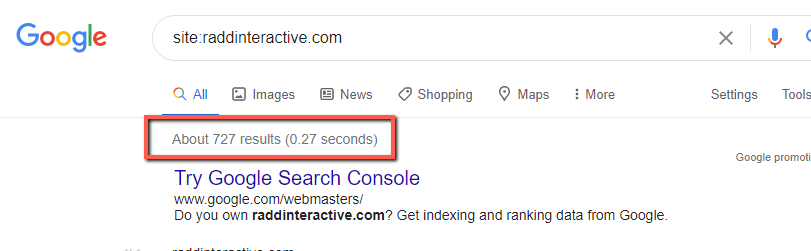
In fact, it’s possible that you might have multiple, non-canonical URLs for the same pages being indexed, making it appear that you have more pages indexed than you really do. If the “site:” search operator yields less results then you expect, then it likely means not all your pages are being indexed.
In this case, adding taking the steps to add a sitemap to Google Search Console definitely couldn’t hurt.
If you already have Search Console set up, you can also audit your indexing by looking at the “Coverage” report in the “Index” section. From there you can check “Valid” pages to see if it matches with what you expect, you can even see the list of valid pages to verify the status of pages.
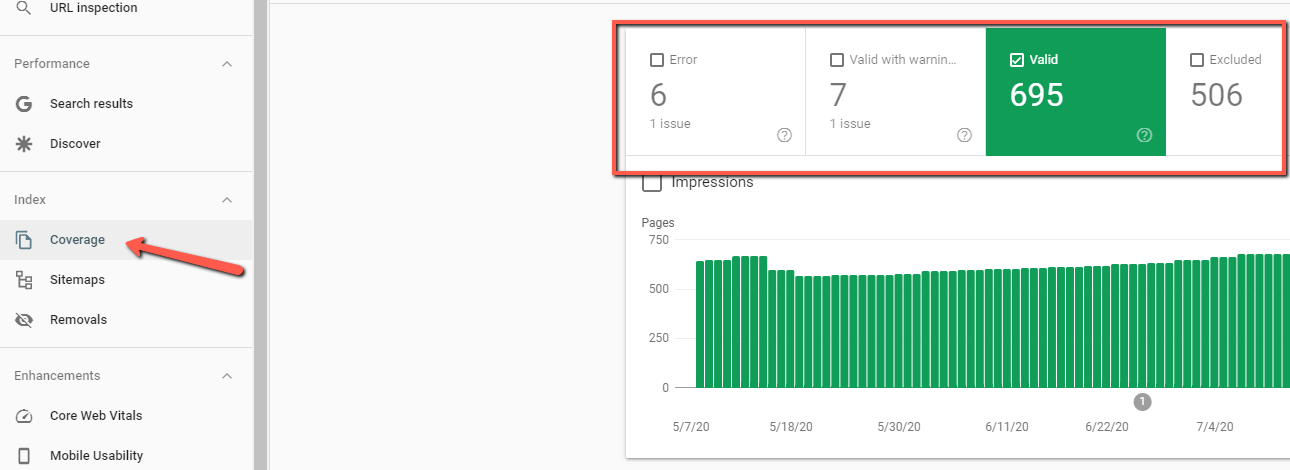
If you don’t have a sitemap submitted in Search Console than you might see your pages listed as “Indexed, not submitted in sitemap.” You might also see several other messages that could indicated Google is not indexing pages:
- Discovered – currently not indexed.
- Crawled – currently not indexed.
These might be indications of multiple issues. It’s possibly that Google thinks that these pages contain thin content, or are not valuable enough to index. Or that Googlebot used up your site’s crawl budget and did not crawl these URLs for fear of overloading your server, or that Googlebot has some other issues such as not being able to render the pages.
In these cases you can perform a technical SEO audit of your site to see if other factors could be causing issues. But in some cases these messages are benign, and with time Google will index these pages.
How to submit a sitemap in Google Search Console
If you’ve decided that adding a sitemap is worthwhile for you, then here is how you do it step-by-step.
- Find your sitemap page on your live site. Not every site has the sitemap in the same location, or with the same URL structure. You can search Google for “site:example.com filetype:xml” or “site:example.com inurl:sitemap” or you can try just visiting www.example.com/sitemap.xml directly since this is the most common location. If you have an HTML page available to site visitors, that works too, these are often in the footer. You can also check your robots.txt file and see if the sitemap is linked to there.
- Go to your Search Console account and locate your correct property. It’s important to make sure that you find the property for the exact domain that you want to submit a sitemap for – the one that is available to visitors. Remember that http:// and https:// are not the same, and that example.com and www.example.com are not the same either.
- Navigate to “Sitemaps” under “Index” on the left site navigation pane.
- Remove old, outdated sitemaps if any have been submitted. Click on the three stacked dots in the top right corner to find this option.
- Under “Add a new sitemap” you can add your sitemap URL and click submit. NOTE: You only need to submit the end of the URL, not the domain portion. As long as that sitemap file is saved on the domain that matches your Search Console property.
- Google will verify that the sitemap can be found and read. It may take some time before your sitemap is crawled.
Follow these steps to submit a sitemap to Google Search Console. In this same location you’ll be able to see if and when a sitemap has previously been submitted as well as when it was last “read” by Googlebot and how many URLs Google discovered in your sitemap. In this case though “discovered” is not the same as indexed, or even crawled, it may take several days for each page to be crawled and indexed.
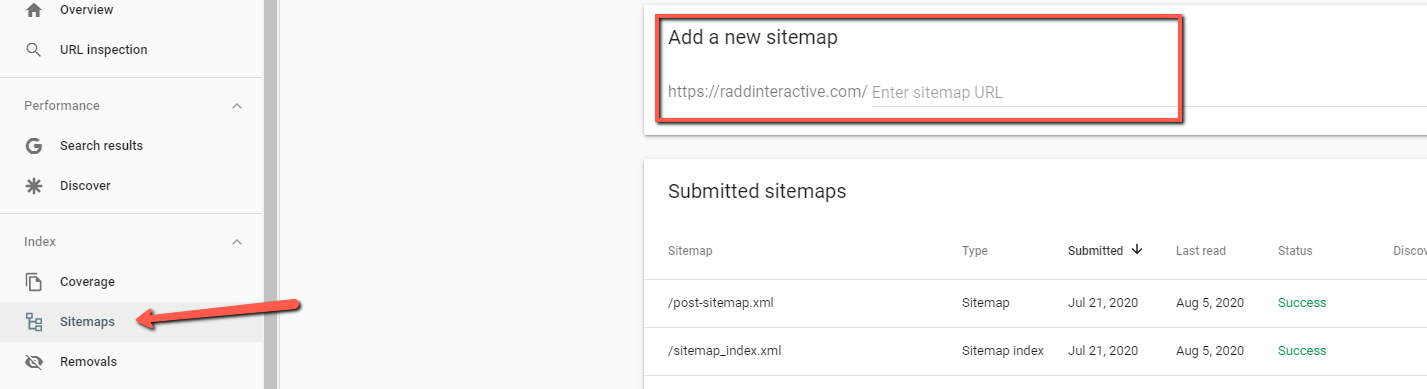
Once a sitemap has been submitted, you do not need to resubmit it unless the location URL for the sitemap changes.
Like we described in the section above the “Coverage” report in Search Console can tell you the index status of your submitted sitemap pages.
What should you put in your sitemap?
Your sitemap should only include status 200 URLs on your site. Do not include redirected URLs, 404 pages, or non-static URLs such as session generated URLs.
You also should not include any non-canonical URLs or multiple different URLs for the same page. If you are not using canonical tags on your site, then it’s likely that Google will choose canonical versions on its own or that it will choose the URLs in your sitemap as canonicals. The point though is to make sure that you have only one URL for each page in your map. If you have multiple URLs for each page, or if your sitemap is clogged up with redirects and 404s than Google will have trouble indexing your site or your crawl budget can be used up too quickly.
Ensure that the protocol (http:// or https://) and the “www” subdomain are included if they exist on your actual site. URL structures in your sitemap should match with the actual pages.
Follow these other important guidelines for sitemaps:
- Post your sitemap at the site root (as a child of the main domain) if you want your sitemap to work for the entire site. Sitemaps affect only descendants of the parent directory.
- Tell Google about alternate language versions of a URL using hreflang tags.
- Sitemap files must be UTF-8 encoded, and URLs escaped appropriately.
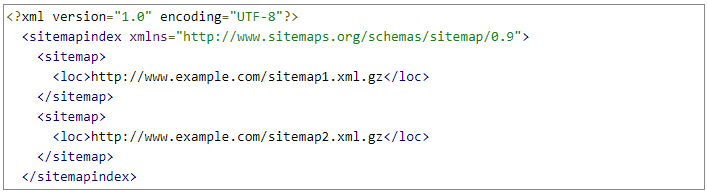
Adding multiple sitemaps to your Google Search Console
If you have a large site, it might make sense to have your sitemap broken up into multiple smaller sitemaps. In this case, best practice is to use a sitemap index file, which is very similar in format to just a regular sitemap – but one that includes other sitemaps. In effect, it’s a sitemap of sitemaps.
You can refer to Google’s guidance on how to build and submit sitemaps in this way.
This way it’s only necessary to submit the one index file to Search Console to have them crawled by Google. It’s possible to submit up to 500 sitemap index files for each site in Search Console.
Just like for a regular map, once a sitemap index has been submitted, you do not need to resubmit it unless the location URL changes.
Learn More
Contact us to learn more about adding a sitemap to Google Search Console. Our team can help you with more information on search engine optimization with advanced SEO services designed to help you grow your business.
